The USB devices window (fig.1) shows the topology of all connected USB devices in the form of a tree. The program uses system functions to get text descriptions displayed in the tree. Generally, these descriptions are defined by the developer of drivers for each device. That is why the descriptions of standard devices (host controllers, hubs, etc.) may be localized depending on the localization of your Windows version.
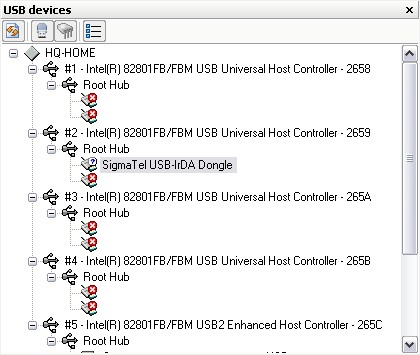
Fig.1 USB devices window
The program determines the type of each device and uses the corresponding icons to display USB devices:
![]() - Audio
- Audio
![]() - Communications
- Communications
![]() - HID
- HID
![]() - Monitor
- Monitor
![]() - Physical interface
- Physical interface
![]() - Power
- Power
![]() - Printer
- Printer
![]() - Storage
- Storage
![]() - Hub
- Hub
![]() - Vendor specific
- Vendor specific
![]() - External hub
- External hub
![]() - Host controller
- Host controller
![]() - Not connected
- Not connected
![]() - Error icon. Displayed when a device is not disconnected, but Windows has partially initialized it.
- Error icon. Displayed when a device is not disconnected, but Windows has partially initialized it.
At the top of the tree you can see a toolbar with buttons you can use to quickly change the way the tree is displayed. Below you will find the names of the buttons and their functions from left to right:
Refresh - refreshes the list of USB devices. In case the View | Auto refresh USBs tree option is disabled, you can use this button to refresh the tree of devices manually.
Show connected devices only - the command is similar to the corresponding command in the View menu. This option enables/disables displaying only connected devices. It means that if this option is enabled, USB ports without any devices connected to them will not be displayed in the USB devices window (fig.2).
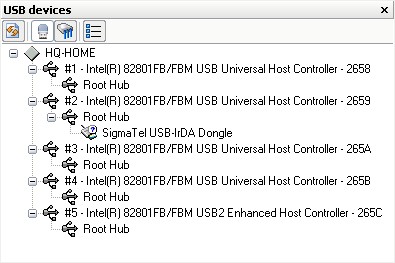
Fig.2 The USB devices window with hidden USB ports
Hide host controllers without devices - this option becomes available only if the previous option is disabled and enables/disables displaying host controllers without any devices connected to them. It means that if this option is enabled, host controllers without any devices connected to them will not be displayed in the USB devices window (fig.3).
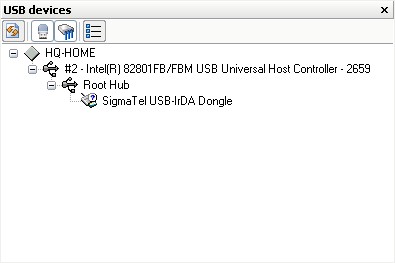
Fig.3 The USB devices window with hidden host controllers
Show device details - this command is similar to the Tools | Show details command and displays a window with detailed information about the USB device.
You can see brief information about a device if you move the mouse pointer to the device you need and hold the pointer over it for some time. You will see a tooltip with the main data about the device.